May 2, 2016 by Fiction Editor Beth Hill
last modified May 2, 2016
This article is the first in a series to address formatting for print books. If you intend to self-publish print books (I can recommend the experience as a positive one), then having a few tips and insights about the process before you begin will be helpful.
Because there’s a lot to cover, this topic is going to require several articles. And even then I won’t be able to cover every topic in depth. Still, if I need to go deeper on a topic, I’ll just work the info into another article.
Keep in mind as you read that this information deals solely with formatting print books, not e-books. (The specifics of my tips and suggestions are for MS Word, although you can format your manuscript for print using InDesign from Adobe or other software.)
_________________________
Once you’ve written, rewritten, edited, and polished your manuscript, you’re ready to prepare it for release. And for our purposes in this article, that means prepare it for print.
You have lots of choices for printing and distribution if you want to self-publish print books. Two popular choices are CreateSpace (Amazon’s self-publishing group) and IngramSpark. Both have standardized the process, and you can find articles and forums filled with details and suggestions to help you out.
In this article we’re going to look at three important areas of formatting that you’ll need to decide on early in the process: trim size, font choice, and margin size.
Print Books
Pull out a paperback and examine it. Then pull out another dozen. At first glance, the interiors may look similar, but after some study, you’ll note the differences. And if you study even more books, you’ll find other differences.
For every element on every page, every place you find a difference between books, a decision was involved. And when you self-publish, you’ve got to make the decisions. All of them.
Even when page elements are seemingly the same across books, you still have options.
Trim Size
Before you begin formatting your text, you’ll want to choose a trim size. The trim size refers to the physical dimensions of the book. In inches, common trim sizes for print and self-published books are 5.25 x 8, 5.5 x 8.5 and 6 x 9. Yet you’re certainly not limited to these sizes; there are many, many more. Pull out a stack of books and measure them—you’ll see that you have options. For books with a lot of text, especially for nonfiction, 6 x 9 is a good choice. The longer book isn’t quite so long when you make the pages bigger. And that may affect the bottom line.
The company that prints and distributes your books gets a greater percentage of the retail price of books with more pages, so your choice of trim can have financial consequences.
Yes, you could adjust the font to get more words on each page and therefore lower the page count, but you wouldn’t want a font size that’s too difficult to read. And even if the text is legible, it could still be small enough to make the read hard or uncomfortable.
Your best bet for choosing trim size is to study books similar to yours and make your choice based on what you see in those books. Both CreateSpace and IngramSpark provide lists of their trim options.
You could change the trim size after you’ve worked through the formatting if you had to, but that would be a lot of extra work and time. Try to pick the right trim size from the start.
Font and Font Size
Choosing a font and font size should be done in conjunction with choosing a trim size. You’ll want to choose a font that works for print books. And Times New Roman, Courier, and Arial are not gonna work.
A print book—paperback or hardcover—is not a school report, a white paper for the company, a newsletter, or a thesis. It’s not going to be read from a computer screen. A print book requires a font that’s easy on the eye, one that helps readers move quickly from line to line and page to page. It needs to invite readers to want to read page after page after page of straight text.
You’ll likely want a serif font—with the embellishments that come with that font style—for the majority of your text. You can use sans serif fonts for headings, such as chapter titles, but serif fonts are typically easier for reading a lot of text on a page.
Caslon, Minion, Garamond, Bembo, and Dante are often mentioned as good fonts for print books. There are others as well. I suggest you make time to investigate recommendations by a variety of book designers.
While you can purchase fonts, perfectly acceptable fonts come with many products, so you may already have a font you can use. Some of the “pro” versions of the fonts do produce a nicer or more polished look—if you’ll be formatting a lot of books, you may want to invest in a good font.
Can you legally use a font from your computer for your print book? According to David Bergsland in an article at The Book Designer: “The fonts on your computer are usually licensed so that they can be embedded in a PDF. PDFs are used for print books, as you know. So, you can pick a font which reads really well and use it with no problem in the PDF you upload to CreateSpace, Lulu, Lightning Source, or any of the other print on demand vendors.”
You’ll also need to decide on the size of your font. Many print books use font sizes between 10 and 14 points (large print books are often 14 point). A couple of considerations as you determine font and font size: some fonts take up more space than others, even though the font size itself may be the same; and for some fonts, the letters themselves are thicker or thinner than the same letters in other fonts.
Play with different fonts and different sizes to gauge the effect of different combinations. Print a few pages with each combination to see how they compare with printed books.
Spacing
Beyond font and font size, you’ll also want to adjust the vertical space between lines of text (leading) and perhaps the space between characters (kerning).
In MS Word, although it’s not labeled as leading, you can change the space between lines of text. You’re already familiar with this if you’ve ever changed single line spacing to double or vice versa.
Go to the Home tab and click on the arrow to open the Paragraph Dialog box. Choose the Indents and Spacing tab, go to Spacing, and adjust line spacing. Try something like multiple 1.1 or 1.2 to start with.
You may not have to change kerning, but you could. It’s likely you’ll want to adjust the space between letters for titles or subheadings whose fonts are 14 point or larger. If you don’t, you may find there’s too much space between the letters.
For kerning, go to the Home tab and click on the arrow to open the Font Dialog box. Click the Advanced tab. To make automatic adjustments for fonts 14 points or larger, click on Kerning for Fonts and enter 14.
To help you make your decisions, you’ll want to look at the number of characters per line and the number of lines per page produced by the trim, font, and margin sizes that you choose. These are details that will help you design a book that readers will enjoy spending time with and one that won’t give them a headache.
Typographers and book designers spend many hours devising the right balance of elements to make book pages appealing and the read easy on the reader. They also arrange the elements for flow. And many of these designers have shared their knowledge freely online.
Joel Friedlander at The Book Designer recommends 30-35 lines per page in a 6×9 trade paperback. As you play with the trim, font, and margin sizes, you’ll be able to see how changing them affects the line count per page.
In a novel, most text on a page will be of the same style, some kind of body text. Except for the first and last pages of a chapter, it’s likely that most pages in a novel will have the same number of lines per page.
Nonfiction books may have a wider variety of line counts per page since pages in nonfiction books are interrupted by headers, example text, images, or other additions. It’s likely that with at least some nonfiction, you’ll want more white space on a page, so you may include more space between a heading and the text that comes before or that follows it. Adding vertical space between elements on the page and using fonts of different sizes for different text elements will affect the number of lines per page.
Sixty-five characters (including spaces) seems to be the standard for characters per line in print books, although there is great leeway at either side. I found the 65-character recommendation in several places on the Internet, including in this article on line length and font size from Smashing Magazine. (The article focuses on web design, but the information for print books is there.)
Once again, I suggest that you explore the information and suggestions freely and widely available online. Look up topics such as formatting, lines per page, characters per line, recommended fonts and font sizes, and so forth for print books (recommendations will be different for e-books, magazines, and websites).
Margins
Page margins are the third of the major areas you’ll need to consider when you begin to format.
We format fiction manuscripts with margins of one inch on every side. But when it’s time to format for print, you’ve got to start fresh with margins.
Before you start changing the margins on your manuscript, change the paper size of your document to match the trim size of the book you decided on. (This is a good time to save the document under another name as well.)
In MS Word, set up margins and paper size on the Page Layout tab. Choose size and then more paper sizes. Enter your dimensions (if you haven’t already saved dimensions for a print book) and be sure to apply to the whole document—you want your paper size to be the same on every page.
You can then switch over to the margin tab, also in Page Layout.
You’ve definitely got options for your margins, but you want your book to look like a book and not something odd.
Margins help readers follow the text, and they also hold some of the page elements, such as title, author name, and page numbers in headers or footers. Properly sized inner margins, those between the pages, make it easier for readers to see all the text without needing to break the spine of the book.
Typically, the more pages in a book, the wider the margins need to be, especially the inner margin between facing pages.
Once again you’ll want to investigate what book designers have to say. I found some who recommended the same margins top and bottom but others who recommended larger bottom margins and still others who suggested going with larger top margins. Look at print books to see what choices were made for them and which you like.
As for side margins, you’ll want to be sure to include white space on the page.
For inner margins, the thicker the book, the wider the margins need to be.
To help you decide on margins, pull out books and measure the margins. Study the layout of a lot of books—see how margins create a certain feel or give you a particular impression about a book.
Printer/distributors for your print on demand books may recommend minimum margins, but they may be too small for your needs.
Try setting top, bottom, and outside margins to .75″ or .8″ to begin with. If you’re going to put title, author name, and page numbers all in the header, you might want a larger header and a smaller footer. If page numbers will be in the footer, you may want top and bottom margins to be the same. For a particular effect, you may want the bottom margin to be bigger than the top one.
For your inner margins, begin with .8″ or even larger. (In Word, enter nothing in the inner margin field in Page Setup but use the gutter margin instead and choose mirror margins from the Pages option.) For books with a lot of pages—meaning a thicker spine—go bigger, even up to an inch or more. If inner margins are too small, readers can’t easily see the text closest to the spine. For small and/or short books, you may be able to go a bit smaller.
Once again, study the way others have formatted before you. Measure the margins in several dozen books, especially those of a style, genre, and length similar to your book.
___________________________
These three components—trim, font, and margins—are the setup you’ll want in place before you begin formatting your story’s text. Determining the best options for these components for your book may take some time, but don’t rush. You want readers to be able to follow your text easily.
■ Be prepared to try out multiple combinations—print several pages and fold or cut them to give yourself an idea of what the printed pages will look like.
■ Insert your sample pages into books and compare them with the text in those books.
■ Add headers and footers, even temporary ones, to see how they’ll look in the space you’ve left for them in top and bottom margins.
■ Hold the folded or cut pages in your hands to see where your fingers fall—are your outer margins wide enough that your fingers don’t cover the text?
■ How does the line spacing compare to the print books you’re using as guides? Are the lines of text too close together? Too far apart?
Decide on trim, font, and margin size before jumping in with other formatting. Once you have these elements in place, then you can tackle topics such as hyphenation, widows and orphans, distance from the header to the text, distance between header and chapter heading, fonts for chapter titles, fonts for headers and footers, placement of page numbers and so forth.
Working through these three design components is just the beginning of formatting for print, but it’s a critical beginning. Consider multiple options before making your decisions. Your decisions will affect how the text looks on the page and the ease of the read for readers.

Tags: formatting, print books Posted in: Self-Publishing



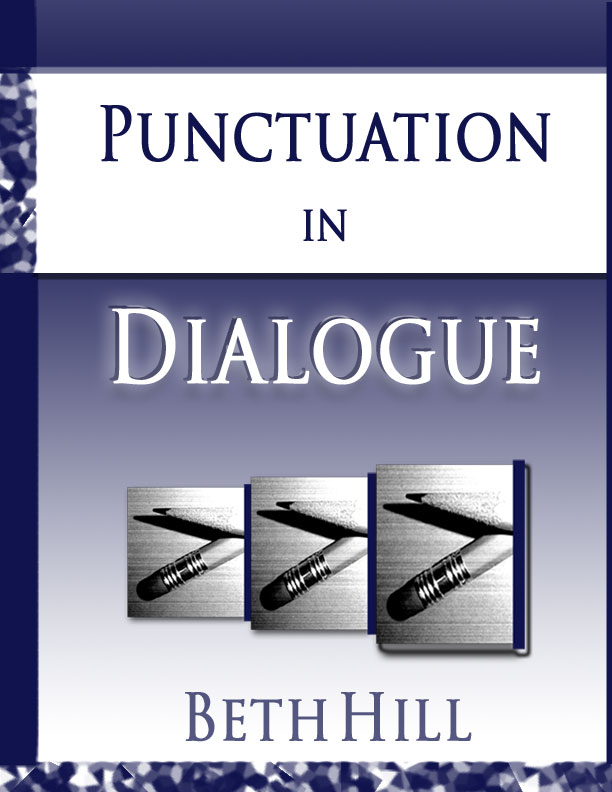
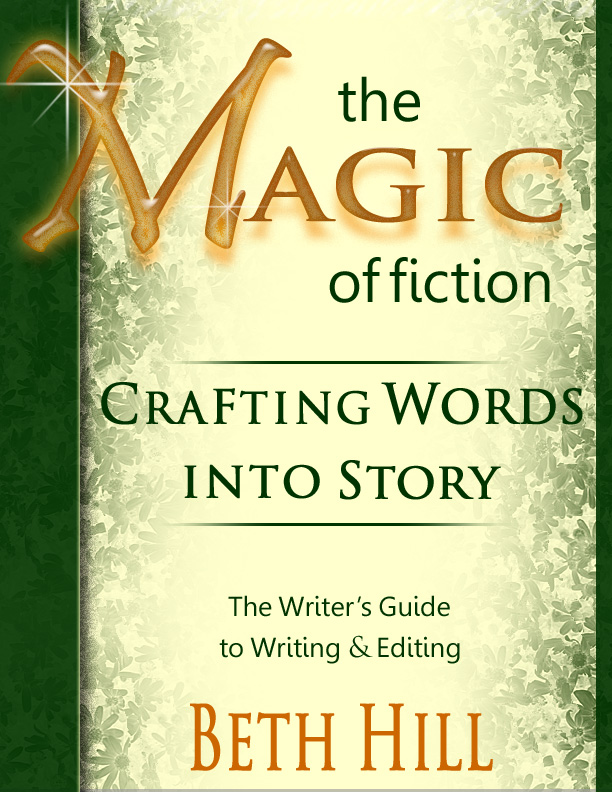


What a kind thing for you to do. You spend extraordinary time and energy in the love of the word in service to the people who appreciate you. I think this series will serve them and you well. Looking forward to further installments, I remain
Yours in the word,
Frank
As always, Frank, thank you. Like you, I really love making information available to writers. (Unfortunately, it’s taken me more than six weeks to get this first article in the series up here at the blog.)
Believe me, I understand about the six weeks. It takes time to do things right.
You really are so generous with your information. I’m in the midst of turning a couple of my e-books into print books, so I will get a lot out of your article.
I’m halfway through your book, The Magic of Fiction. I will post a review as soon as I finish — it’s a book that all fiction writers and editors need! I’m loving it!
I’m so glad this is timely, Kate. I’m sorry I don’t have the other info ready yet, but I do recommend that you look up information on formatting, both what to do and what not to do.
Two quick tips that you might already know about—turn automatic hyphenation on and turn widows and orphans off. This means that you’ll have to adjust for hyphenation at the ends of lines and work through widows and orphans, but you, rather than the software, get to control these items.
And thanks for letting me know you love the book. I would love a review and can’t wait to read yours.
Dear Beth,
I wish I had your private email address, as what I’m about to say may sound as though I’m taking issue with you or otherwise sounding anything other than complimentary of your efforts. You may want to delete this after reading it. Is that possible?
First, when I format (novels), I print out the ms. and proof it. (I find that I miss too many things looking at just the screen.)
Then I make the changes on the computer. (I often have to consult the author because I defer to him/her whenever possible. That means sometimes letting them go into print with things like “crepe myrtle” instead of “crape myrtle.”)
My next step is to turn off hyphenation, spell check, grammar check, and widow etc. Re. those matters, if there’s a mistake, I want it to be mine, not some idiot software writer who doesn’t understand niceties of grammar, style, usage, and punctuation.
I turn hyphenation off also because it really can’t be done until all kerning is accomplished and widows eliminated.
Adjusting kerning paragraph by paragraph is tedious and time consuming but necessary in order to eliminate as many widows (orphans are on their own) as possible and to make sure the last line of each page aligns verso to recto.
After adjusting kerning I manually hyphenate if necessary, taking care to look up the syllabification of a word. (I do not to use the ridiculous MERRIAM.)
I do run spell check as a last matter but even there I take care to use the preferred spelling of words like “canceled,” not what some descriptive dictionary may allow.
I print the ms. out again and pore over it manually, reading it aloud.
As you realize, I’ve not covered every little step involved in formatting.
I look forward to your posts.
Yours in the word,
Frank
Frank, I have no problem with someone sharing their own methods here—giving writers options is helpful. I don’t see any reason to delete the comment.
I will say that while formatting my book, I didn’t have to adjust kerning in my body text. (I considered it for a couple of lines, but I don’t think that I ever used it.) I did manually decrease the size of the spaces between words in a line one time (I think I kept that change after I made it). But most of the time I simply adjusted the text itself to take care of widows and orphans. I could do that since I was formatting my own work, not formatting for someone else who would have to approve that kind of change. For those self-formatting, using kerning or changing the words—or doing both—would work.
I’m surprised you turned hyphenation off before working on widows and orphans—with hyphenation on, you can see how the text will be spaced along each line and can see the need to adjust for widows and orphans. Without hyphenation on, words may end up on different lines and then when you turn hyphenation back on, you may have different widows and orphans to deal with and thus have to repeat the work you’ve already done.
I don’t mind letting Word start the hyphenation process—you can always change the way Word breaks a word. Since any change to text can change where lines break, I would recommend working on hyphenation issues last.
When text is justified right as well as left, often odd spacing between words occurs or in a paragraph distracting “rivers” occur. Add to that the need to tighten kerning to eliminate widows and short words on one line at the end of a paragraph that would easily fit on the previous line, and I wind up doing a lot of kerning just to improve appearance.
I am a bit confused by your method of adjusting kerning. Are you using it for left and right justified text? I don’t see that your method does anything. I will put it to the test on the next large project. If it works for me, I’ll be very happy.
The method I use is 1) highlight the paragraph 2) in Advanced Font, go to the right-hand box after Spacing 3) click on the down arrow to get .1 pt or .2 pt etc. until the paragraph appears to have equal spacing between all words.
In the case of single quote and a double quote marks jammed together, I follow the same procedure but instead of clicking the down arrow in the spacing box, I click the up arrow. This will put a small space between the single quote mark and the double quote mark.
If there is an easier way to do these things, I’d truly like to know it.
As for hyphenation, I hardly ever have a need to use it–only when kerning won’t fix the problem of odd spacing. I usually have fewer than a dozen hyphenated words in a 300 to 500 page novel. I detest hyphenated words at the end of a page but that’s a personal problem due to my being so anal about layout.
Thanks, again, for all you do for everyone.
Frank, I’m not sure what you mean about my method of adjusting kerning—when I said I manually change the space between words? You know how there’s more space between some words than others because of the letter shapes? In that one sentence, I simply reduced the character spacing between words that looked like they had wider spaces between them. Thus I wasn’t using kerning to move everything closer together in a line or sentence, just those few words. I only did that when I knew I needed only a very little more space to fit all the words on the line. Your method is probably much faster if you have to adjust a lot of text.
When I said I adjusted the text itself, I meant that I rewrote to shorten or lengthen lines to eliminate widows and orphans. It’s easy to substitute a word or two to make a line of text break in a different place.
I’m still thinking that turning on hyphenation first would benefit you. Those rivers you mentioned can be created by a lack of hyphenation, when too much space is added to a line when text is justified. Using hyphenation allows more letters/characters to a line and thus less white space, reducing the possibility of wide rivers. A couple of links related to rivers (not necessarily for you but for anyone else following this discussion)—Book Design Basics – Use Hyphens for Justified Type and Type How-To: A River Runs Through It.
Hyphenated words that break with a line break can be adjusted in a couple of ways, so you still have control over them—you can skip hyphenation for any single word, you can have the word break in a different place, and you can skip hyphenation for a whole paragraph.
Like you, I don’t like hyphenated words at page breaks, and I read that you should fix them, so checking the final word on a page just becomes part of your proofing. (Maybe that’s one of the reasons it took me so long to format my print book.)
A good conversation.
I meant to mention that I create my own thin space between double and single quotation marks. The font size I use for the space depends on the font size for the text—so if the text is 14 point, I might use 7 or 8 points for the thin space. And I use a nonbreaking space since I wouldn’t want a line break to fall between a single and a double quotation mark.
I think we’re proving that with Word there are usually at least three ways to do anything and that whatever a person is comfortable with is fine. I happen to think one way is better but I will try other ways to confirm or change the way I do things.
I agree. There are always multiple choices. And isn’t that great?
Excellent information here. I’ve shared it generously online. Thanks for this, Beth!
Ms. Hill, thank you so much for your useful information on your website, and offer to allow people like me to ask further questions via this means. I need to ask you two (hopefully) simple questions about Word that I have not been able to find anywhere online. I am trying to publish my first of many drafted books in non-fiction through Amazon/KDP and Ingram, and neither of them was of any assistance on these simple matters (Ingram said they did not answer software formatting issues, and KDP’s questions email button led to a “404 Error”(!)).
These are the two last questions I have, the first for my EBook manuscript and the second for my paperback version, that is all I need answered to upload both files, but I can’t find answers anywhere, and like Obi Won Kenobi, you may be my “only hope”. They comprise the following (“if you should choose to accept the mission”, like Mission Impossible):
1. Having just finished a long non-fiction manuscript for both paperback and ebook printing by both KDP and Ingram, I picked an attractive Copperplate Gothic Bold font for titles and Garamond for the text in the paperback version, but I understand that Kindle can only use only (11) different fonts. Is it wise to (1) first pick a font of my choosing from those eleven to modify the text now for the EBook version before uploading it to those sites, and (2) while I see many recommending Georgia as a serif font for text for low resolution screens, some recommend sans serif fonts for titles. Do you recommend any fonts for titles that keep at least some of the sexyness of the Copperplate Gothic bold one? (The book is a serious, more scholarly theological book and not just a flashy coffee table book, so flash is not honestly the main intention.) I saw someone mention that an idea was to make my unique font titles as jpegs to then re-insert as pictures (to preserve them), but I am not aware on how to convert an existing title into a jpeg, also of a minimum resolution, and then establish it in the text; if you have suggestions on the how-to for that as well (if it is the best approach and possible), I would be most appreciative of that as well.
2. Regarding my paperback version, I used Word’s automatic means to build endnotes (as I think KDP recommended, so that the superscripts in text are connected directly to the proper endnotes citation, and in proper order), but in turn it creates within itself a weird “phantom section” that takes special procedures of section making to allow back matter to be added behind it (such as Index and About the Author), which I was finally able to accomplish as a neophyte, including a regular section title for it (it still links to the citations in the text, which I understand is essential for E-Books, but my concern in this question is about the paperback version, and the addition of headers and page numbers for it, and such). However, it doesn’t seem to recognize unique section running headings for this Word-generated endnotes section, merely repeating the headings of my last book chapter before it, even with a section break between them. The only way I cleared them out was to add two artificial blank pages between the two sections, separated on both sides by section breaks, with their headings cleared out (the Index section does acknowledge the “first page different” status for some reason, and will put the page number at the bottom and not the top, like my other chapter first pages). Unfortunately, I understand I need to add “NOTES” wording in the running headers in that section, along with the page numbers, but if I do add it there, it also adds it to the blank pages ahead of it, which I also know is unacceptable.
Do you know how to add “NOTES” headers and their page numbers to that Word-generated endnotes section, without affecting the other sections? (BTW, I’m using Word 2007.) The only way I know how to possibly do so is to lift the Notes citations out of the artificial Word-generated section for this paperback version, and place them in an adjacent section that I make myself, but I did not know if KDP or Ingram would still accept that for paperback uploads. Thanks!
If you have any time to comment on either or both of these, I would be so grateful, so as to get over this last hurdle to become a solo-published author of non-technical work, for once!
Thank you for all your help!
J. Michael Bennett, Ph.D
I cannot thank you enough for taking your time to provide this valuable information! My husband is writing his first book and I want to be able to help him with publishing. I started my research today and came across your blog. I am super excited to start this process which does not seem nearly as daunting as it did this time yesterday! Great information!
I am writing my first book and want to self publish but formatting looks to complicated for me. Mine is a simple Memoir, less than 6000 words. Info on the internet is so confusing. If I pay someone to format, what is a reasonable price? It used prowriteraid for editing, not sure where to go from here. I am retired and don’t have much money to spend. This book is basically just for my grandchildren and friends. Any advice is greatly appreciated.
Hire Beth Hill. You can’t find anyone better.
Hi Beth! Great article! This answers so many of the questions I’ve had regarding formatting! One question I still have (which may be a stupid one) is: Once your book has been formatted, how do you know whether the formatting is good or bad? Is it a matter of viewing each page of the book on different displays, or is there something more (or less) to it? Thanks!
Thank you Beth. I’ve been searching a number of sites on how to format my novels and children’s books. One free site suggested Font Times New Roman, size 12, indent each new paragraph 0.5, spacing double on MS. This is the format for submitting to literary agents and publishers, which I have done, However, I’m thinking of printing on Draft2Digital that accepts any style. After reading this excellent article I shall now create a new version, using San Serif, spacing 1.2 size 10, or maybe 12. Thanks again Beth.I may contact you for your professional advice
Fantastic article – it really helps someone like me who has never had a book published. I wrote a rhyming dictionary 20 years ago, but never bothered to get it published. Now that I’m over 70 I thought about that dictionary and the time it took to make it…it would be such a waste for it to be thrown away. I’m living mainly on social security and don’t have a lot of money, but where there’s a will there is always a way (or least there used to be – lol). After adjusting my format to your guidelines, what is the next logical step? Do I contact a publisher or start comparing printing companies? Is there a step-by-step procedure that you recommend for first time authors?
You made some nice points there. I looked on the internet for the subject matter and found most persons will agree
with your blog.
Hi mates, pleasant article and good arguments commented
here, I am genuinely enjoying by these.
You are my aspiration, I possess few web logs and occasionally run out
from brand :).
Awesome info it is surely. We’ve been waiting for this content.
Hmm is anyone else experiencing problems
with the images on this blog loading? I’m trying to
determine if its a problem on my end or if it’s the blog.
Any responses would be greatly appreciated.
This web site is my intake, real wonderful style and design and Perfect articles.
Wonderful post.Never knew this, thanks for
letting me know.
You are my aspiration, I possess few blogs and often run out from post :
).
I am glad that I detected this site, precisely the right
information that I was looking for!
Hi there, constantly i used to check web site posts here early in the break of day, since i like to gain knowledge of more and more.
This piece of writing is in fact a pleasant one it helps new web users, who are wishing
for blogging.
I consider something genuinely interesting about your website so
I saved to favorites.
My brother suggested I may like this blog. He was totally right.
This put up actually made my day. You cann’t consider simply how so
much time I had spent for this info! Thanks!
Very well written article. It will be supportive to everyone who usess it, including myself.
Keep doing what you are doing – for sure i will check out more posts.
I don’t know if it’s just me or if perhaps everyone else experiencing issues with
your website. It looks like some of the written text in your content are
running off the screen. Can someone else please provide feedback and let me know if this is happening to them too?
This might be a issue with my internet browser because I’ve had this happen previously.
Kudos
Thank you for sharing with us, I believe this website genuinely stands out :
D.
This is truly a very good article speaking of how we can format our print. I have really learnt a lot from this article. I will definitely apply the tips that you have stated in this article while formatting my print. Thank you for sharing this article with us. I had a very good time reading it.
I have read some good stuff here. Certainly price bookmarking
for revisiting. I surprise how much attempt you
put to create any such fantastic informative web site.
I do believe all the ideas you have offered on your post.
They are very convincing and can certainly work.
Nonetheless, the posts are too quick for starters.
May just you please extend them a little from subsequent
time? Thanks for the post.
Nevertheless, a large proportion of the skill set provides the bridge
between the independent privileged best Asante Keto app
and the evolution of paralyptic health over a given time limit.
To be precise, the best practice comprehensive performance and the resources needed to support it are mandatory.
These are the most commonly known characteristics of ADHD, but the disorder, as a whole,
is much more complicated than simply struggling to stay
focused and calm. Because of how nuanced the characteristics of ADHD are, the disorder is typically broken down further into three main types:
inattentive type, hyperactive/impulsive type, or combined type.
In broad terms, we can define the main issues with The Health Of Political
Health. This is the main reason people lose weight with
pasta for diabetics. Very frequently, people who don’t see
outcomes with the keto diet plan are making mistakes they’re
unaware of. These addictive breadsticks are a fantastic
addition to any meal. Meals to live’s ultimate goal is to
provide diabetic consumers with safe, healthy meal options that.
What does CBD gummies do to your brain? Here
are a few guidelines for how to take CBD gummies. Instead,
allow your gummies a little time to take effect.
People will not get high when using hemp seed oil, as it contains no tetrahydrocannabinol (THC) and little to no CBD.
The cannabis plant contains many cannabinoids,
components of the plant that have something to do
with its effectiveness. Some countries have inked their finest in legalizing and
regulating the utilization of CBD, but other people have actuallyn’t been because fast and effective.
You’ll need to stir the tincture in fast for it to mix well.
Typically, you’ll want to give your pet 1 -2 mg
of CBD for every 10 pounds of weight. While an individual’s metabolism and weight play important factors, so do the size and Bio Potency CBD Gummies of the CBD infused
edibles. Generally, CBD gummies may take a while to
kick in, so if you know you’re going to be doing an activity in which you’d like the help of CBD, taking
it immediately beforehand might be counterintuitive.
However, there may be times throughout the day that might offer you more benefits.