March 30, 2016 by Fiction Editor Beth Hill
last modified March 30, 2016
If you’ve been on the fence about self-publishing, not sure if you should give it a go or not, may I suggest that you do try it. At least for one book. If only for the experience.
There are plenty of reasons to self-publish, plenty of reasons not to. But if worry about the process is the major reason holding you back, don’t let it. Tons of advice and resource after resource, most free, are available online. Based on my experience, I’m suggesting that you self-publish at least one time if that’s been something you’ve considered.
My comments and observations are based on my experience with publishing a print book, not an e-book.
Full disclosure: I love fiddling around with software and programs and figuring out how processes work, but maybe you don’t. So what seemed fun to me might not be for you. Still, after reading up on the best ways to self-publish and checking out the common problems with self-published books, you’ll likely find yourself well equipped to give the process a try.
My Adventure
After checking out my options, I started with CreateSpace. CreateSpace, an on-demand publisher, is part of Amazon. From their website, they are “the publishing and manufacturing on-demand leader for independent content creators, publishers, film studios, and music labels.”
They use your book’s files to create print-on-demand books, they make your book available at Amazon (if that’s what you want to have happen), and they ship the books. And the setup costs you nothing unless you take advantage of some of their extra services.
As the printer and retailer, they do take a cut of your sales. This is true for every printer and retail site, so there’s nothing unusual there. They also tell you in advance how much of every book’s retail price they get and how much you’ll get. Check out their understanding royalties page.
Out of the retail price you set, CreateSpace gets a fixed fee per book sold, plus a per-page fee for each book sold, plus a percentage of the sale.
An example—
If you price your 300-page paperback (black and white interior, no color pages) at $9.99, this is how the fees break down:
per book fee: $0.85
page fee for 300 pages: $3.60 ($0.012 x 300)
fee based on percentage of the retail price: $4.00 (40% x $9.99)
In this scenario, you’d make $1.54 per book. If that sounds low, compare it to the typical royalty per book through a publishing house—8% for paperbacks, so $0.80 (that’s 80 cents) for our example. You make almost twice as much per book if you self-publish, but keep in mind that publishers do the marketing, editing, proofreading, layout and formatting, and cover design that you’ll have to take on if you self-publish. Also, you’ll likely sell many fewer books without a publishing house behind you unless you’ve got a reputation and ready access to an audience.
Note that this example is for sales through Amazon.com, with books printed and shipped from the U.S. Fees for books printed and shipped from the U.K. and continental Europe may differ. (The royalties page at CreateSpace provides the details.)
Forty percent is a typical percentage for a retail channel. Amazon is promoting, selling, and shipping the book. However, if you do the promoting and selling (but not the shipping), and direct buyers to CreateSpace, where there’s a page dedicated to your book, CreateSpace’s share of the retail price is only 20%.
Or you could purchase copies of the book and then sell them on your own—perhaps through your website or at book signings. In that situation, your profit is even greater.
You don’t have control over the percentages and per-book fees that CreateSpace/Amazon gets, but you can control page counts and retail price. You get to choose the dimensions of your book (trim size), and that will affect the number of pages. You also get to pick the page margins and the font for the text, and those choices will affect the number of pages and ultimately your royalty.
CreateSpace will tell you the minimum retail price you can charge for your book. That is, you may want to give your book away for pennies, but if CreateSpace is printing and distributing, they deserve their share.
There’s a lot to consider when you self-publish, but the Internet is full of help from writers who’ve gone through the process before you. And CreateSpace has a forum (click on community at CreateSpace’s website). If you have a question, it’s likely that others did as well and that the question has been answered. I suggest that you check out multiple sources for tips on what to do and what not to do when you self-publish.
Setup
CreateSpace makes it easy to create an account with them and then submit your manuscript (both a cover and an interior PDF). I went through the Expert Setup rather than the Guided Setup only because I know that being guided through a process step by step can be slow. I figured I could always start over if I had a problem. But the Expert Setup was fairly simple.
CreateSpace accepts PDFs created by MS Word for the text, so pretty much anyone can create the file easily. But you could also use a PDF created in InDesign. This isn’t an article on the formatting itself (one is in the works), but you need to know that you can’t use just any fonts when you create your book’s interior, plus you’ll need to embed your fonts when you save as a PDF (easy to do in Word—see an explanation later in the article).
I created my cover in Photoshop Elements, but you can use any graphics editor. If you don’t know how to work with graphics, don’t have the right software, or don’t want to mess around with creating your cover, this is one place in the process where you may need to spend some money. There are many, many folks out there who create covers for both print and e-books.
You don’t want a cheesy cover, so if you don’t know how to work with graphics, hire a cover designer. Or give yourself some time to play around and see what you come up with. Check out Joel Friedlander at The Book Designer. He’s got tons of resources on self-publishing, even runs a monthly contest for e-book cover designs. Read through the comments from the contest submissions for valuable tips on cover design. His site is well worth repeated visits for those interested in self-publishing.
If I’d had to create a cover for a novel rather than a work of nonfiction, I don’t know that I would have tried it myself; I’ve seen some really bad self-made novel covers.
CreateSpace will create a cover template based on your project’s page count and cover style, and your cover designer or you simply add the elements to the template and save the file as a PDF. (Simple and yet maybe not simple in some ways. I’ll try to cover this step in another article.) You can create a template before you even sign up with CreateSpace.
CreateSpace can even help with cover design, though I’ve read a few none-too-flattering comments about the quality of those covers. The template isn’t the cover design itself, only the layout you need to follow for your cover design.
You need to know page count, trim size, and paper color (white or cream) before you generate your cover template. (Or you can approximate those details if you just want to mess around with the cover design. But keep in mind that you may have to resize design elements once you have the actual cover template.)
After you submit your files, CreateSpace asks that you allow them 24 hours (or maybe it was 24-48) to make sure the files fit their specs. Each time I submitted, I had a response at just about the 12-hour mark.
My files were accepted on my first submission, but that doesn’t always happen. Still, if you follow CreateSpace’s recommendations and tips from users, it’s likely your files will be accepted the first time as well.
Once the files are accepted, CreateSpace will send you a PDF of the cover and the text that you then need to proof. They have a digital proofer that you can use online—great for seeing how text falls on the page. Work through every page with the digital proofer and go through the PDF as well. Make changes to your files, resubmit, and wait again for the files to be approved.
I ended up submitting my files three times before I ordered my first print proof. It would have been one fewer if I hadn’t submitted so quickly the second time—take your time going over the PDF they send you. Better yet, take your time going over the PDF you send them before you send it. Make sure you check both the text and the formatting. And if you have any elements close to the edge of the page, be sure to see how they look in CreateSpace’s digital proofer. I’d forgotten that I had one type of example text that extended into the margins. This font style was used only in two chapters midbook, and when I checked the file the first time, I didn’t pay attention to the pages with that font style. I had to make an adjustment to make sure the text was inside the print range.
Proof
Once I was happy with the look on the digital proofer and the PDF (an online PDF is great for checking headers and footers and page numbers), I ordered a proof copy of the book. Yes, you do have to pay for it—it’s a printed book, after all—but I suggest you not skip this step. You need to see the colors of the cover, see how the cover elements look, and examine each page of the text. And you get it at the author’s discount price.
I actually ordered two proofs and asked a friend to check through one of them for a couple of issues, a definite labor of love on her part.
And what a rush to get the first printed copy of my book! It was beautiful.
I found a couple of problems that I hadn’t seen on the digital proofer, including five pages that printed lighter than the other pages—an anomaly I noticed only when checking through the book in bright light. A quick check of the text showed that a graphic I’d used as a line space was the culprit. I substituted font symbols for the graphic, and that took care of the problem.
Once again I made changes to my text, resubmitted the file, waited the 12 hours, and again checked the PDF CreateSpace created. No more changes were needed, so I ordered another proof.
This time the proof book had a problem—the text on the right pages (including page headers) didn’t line up with the text on the left pages. I rechecked the file I’d submitted, rechecked the layout in the digital proofer, and rechecked the PDF that CreateSpace had sent back to me—all aligned correctly.
I contacted CreateSpace—they called me within one minute. The woman who helped me checked all my files, just as I had done. They were perfect, she said. So she arranged to have another proof printed and shipped right away. No charge to me, of course.
Perfect, I said.
This next proof was gorgeous—all text aligned just as it should be.
There was variety in the cover color between the proofs printed at different times, but that wasn’t a problem for me; each was equally beautiful. But this is something you should be aware of—printers do allow for color variance.
Once I was happy with my product at CreateSpace, I turned to IngramSpark.
IngramSpark
I’d read that IngramSpark’s setup was more complicated than CreateSpace’s, so I wanted to go through all the file changes with CreateSpace first. I wanted my cover and text files to be good, my only concern to be with how IngramSpark made the finished book look and how I navigated their system.
You’ll take many of the same steps with IngramSpark that you do with CreateSpace—submitting files, adhering to a minimum retail price, checking proof copies.
A difference with IngramSpark and a potential problem for some writers is that you cannot submit PDFs created through MS Word (and only through certain versions of InDesign). And all fonts have to be embedded.
Although CreateSpace also asks that fonts be embedded, I had one that wouldn’t embed and yet the file was accepted at CreateSpace. Yet I knew I’d have to take care of that nonembedded font for IngramSpark prior to submission; my submission would have been rejected if I’d sent it with a nonembedded font.
To embed fonts in Word, you need to mark a checkbox. Go to File>Options>Save and then under Preserve Fidelity When Sharing This Document, click in the checkbox next to Embed Fonts in the File.
How to tell if your fonts have been embedded? After you save your Word doc as a PDF, check the properties of the PDF. Open the PDF and go to Files>Properties>Fonts. Make sure all files are marked embedded or embedded subset.
Note: The font that wouldn’t embed for me was Arial, one of the most common fonts. Yet I hadn’t even chosen Arial. The character space between a bullet point (part of the Wingding font) and the first letter of the words that follow (with whatever font you choose) is apparently default formatted with Arial.
If you check your fonts in a PDF and find one you hadn’t expected to find, first check to make sure you haven’t inadvertently used the wrong font for some section of text or for one of your font styles. If you can’t even find the font when you do a search and replace, consider that you might have a form of a hidden font, such as Arial used in bullet points or a character space in a font that you changed. For example, my default table of contents font had been Calibri. I changed it, but apparently a few blank character spaces still featured Calibri. Once I got rid of those unnecessary character spaces, Calibri didn’t show up any longer on my font list in the PDF.
Back to the main topic . . .
I chose both CreateSpace and IngramSpark because they serve different audiences.
CreateSpace is Amazon, but not all readers will buy their books from Amazon. And shipping times can be longer and shipping prices high for some Amazon customers around the world.
CreateSpace has an option for expanded distribution, which helps Amazon print and ship from places around the globe, but you receive a smaller royalty for books bought and shipped this way. Why? There’s an extra middleman. And that middleman is often IngramSpark. If you use IngramSpark’s worldwide services instead of CreateSpace’s expanded distribution, readers can order directly from bookstores and online retailers through IngramSpark and you don’t lose part of your royalty for books printed in other parts of the world.
Using CreateSpace and IngramSpark together seems like a smart idea. If you’ve got an audience someplace where shipping costs from Amazon are high or even where shipping times are long, using IngramSpark can be a big help for your readers.
The setup through IngramSpark wasn’t difficult, although you’ll want to have all your information ready as you work through the setup. CreateSpace makes it easy to save information and exit the process during the setup, before you complete all the sections. I don’t recall having that option with IngramSpark, although it might have existed.
IngramSpark has a full page of tools to help you through the submission process, including a publisher compensation calculator.
Just like CreateSpace, IngramSpark will create a cover template based on your specifications—trim size, page count, and so on. That’s the PDF you or your designer uses to create your cover. Although your interior files will probably be the same for both companies, the cover will be different because of the different papers used by each. Different paper means a different thickness and that means a different spine width. You’ll have to create different covers to meet the needs of both companies. (My IngramSpark book is considerably thinner than the CreateSpace one, meaning my spine design needed to be different.)
Knowing I’d need PDFs of a certain type for IngramSpark (because of the research I did beforehand), I did an internet search for ways to create those PDFs.
If you have Adobe Acrobat and Adobe Distiller, you can create the required PDF files yourself. If you don’t have those products, you have to find someone who does. I found a wonderful online service at Diamond Press that converts your completed and formatted files into files required by IngramSpark. Jennette is fast and will answer your questions. There is a fee, but well worth it to get the proper files for IngramSpark’s submissions; your cover colors must be CMYK, interior graphics must match IngramSpark’s specs, and the PDFs themselves must be a certain type. Diamond Press’s conversion takes care of all this for you. (There may well be other companies that can do these conversions—I stopped looking after I found Diamond Press and checked it out.)
The conversion also ensured that my Arial font was embedded, an issue I’d asked Jennette about before engaging her services. This saved me from having to edit my Word doc and potentially messing it up.
Once again my files were accepted on my first submission, meaning that everything I submitted fit IngramSpark’s requirements. The approval process was longer than with CreateSpace—days rather than hours—although shorter than IngramSpark’s projection.
IngramSpark provides a PDF for proofing and once you’re satisfied with it, you can order a print proof.
Differences Between the Companies
~ There is no charge to set up books at CreateSpace; IngramSpark charges $49 per book plus $12 per year (after the first year for the first book).
~ CreateSpace allows for changes to your files at any time, even after you’ve accepted them and begun selling the book, with no fees for making changes. IngramSpark charges $25 each time you submit new cover or interior files (a very good reason to go through the process with CreateSpace first).
~ CreateSpace will be the publisher of your book if you want them to provide the ISBN. If you want to be your own publisher—you need to create at least a name for this publisher—you will buy your own ISBNs. In the U.S., the only place to buy them is from Bowker.
To use IngramSpark, you must have an ISBN purchased by you. That is, they deal with publishers, not authors. You can be an author who self-publishes, but you must have an ISBN purchased by you—they don’t provide them.
~ IngramSpark requires specific PDFs; they provide lots of help regarding details in their file creation guide.
~ My author copies are a bit more expensive from IngramSpark, but I don’t know that that’s true for all books. I think the high page count probably has something to do with it.
~ Shipping time for my author copies was faster with CreateSpace, but one of their print facilities is much closer to my home.
__________________________
What to Have Ready Before You Begin
~ A file properly formatted for your book’s trim (size) and margins. I’ll cover formatting in another article.
~ Cover PDF based on the appropriate template
~ ISBN if you intend to be your own publisher—required to use IngramSpark
~ Short and long blurbs for your book
~ Your publishing company’s name—required at IngramSpark
~ Metadata such as keywords
~ Retail price
What You Might Have to Pay For
There’s more to publishing a book than just writing it. The following is a list of tasks you may take on yourself or you may choose to have a professional take care of. You may even be able to barter for some of them. What’s important is that each must be done and done well.
~ Editing
~ Proofreading
~ Cover design
~ Interior design and formatting
~ Marketing and publicity
~ Cover blurb and book description
I asked a friend for help with proofing and another for help with the book description—and am grateful for their help. For me, the formatting was the toughest job; there were simply a lot of questions to be answered as I went through the process. I’ll be sharing some helpful tips through an article (or two) on formatting.
Bottom line? You can do this, self-publish your books. Read up on self-publishing, especially on the errors many first-time self-publishing writers make. And give yourself plenty of time to work through the process the first time.
If only for the knowledge you’ll gain, this is a great learning experience. And it truly can be a low-cost endeavor.
*******
Because this article is long, I didn’t go into specifics on most issues. If you’ve got questions, please ask. I plan to cover some of the issues in articles of their own.

Tags: CreateSpace, IngramSpark Posted in: Self-Publishing



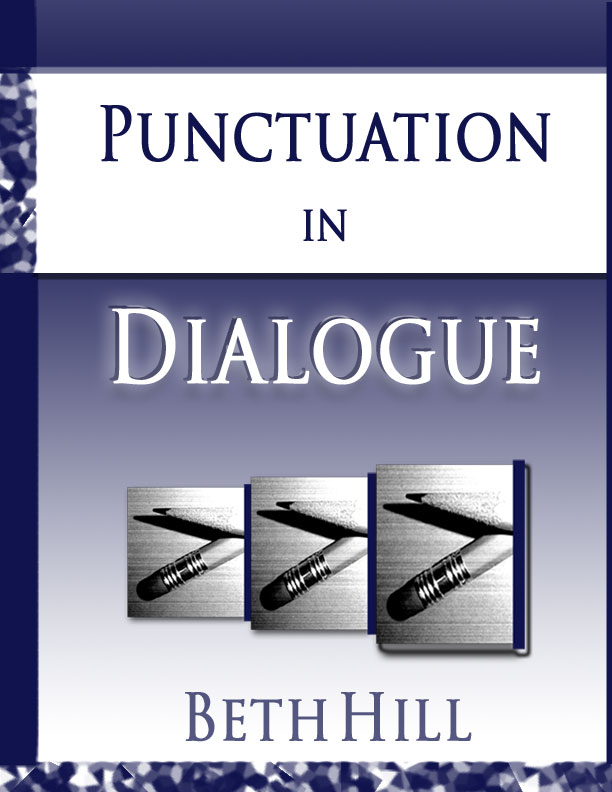
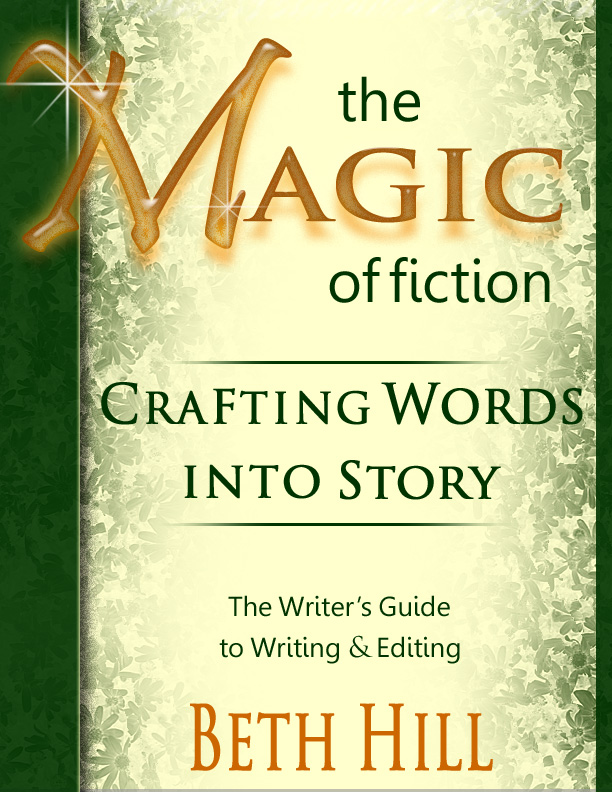


Wow! it’s still a lot of work, though.
I enjoyed learning about the process and your explanations. There’s a lot of good info here!
Sia McKye Over Coffee
Thanks, Sia. There is definitely a lot of work involved. But I meant it when I said it was fun. And rather addicting. As soon as I finished and TMoF went live, I was looking for the next project (I have at least a dozen in mind). I absolutely love that feeling of success when you conquer a task new to you; formatting a nonfiction manuscript was that for me.
Thank you so much, Beth, for this comprehensive essay on how to self-publish. I’ve shared it generously.
Thank you for sharing it, Victoria Marie. I hope it will prove useful to you and those you share it with.